Pimax Crystal – High-Resolution Virtual Reality Headset for PC Gaming
Original price was: $1,799.00.$107.99Current price is: $107.99.






Price: $1,799.00 - $107.99
(as of Feb 26, 2024 19:50:47 UTC – Details)
Product Description




What Should You Know
With great power comes great technicality; the performance of Pimax Crystal is unparalleled and will take you to the next level of virtual reality, but it’s better to be prepared: to embrace this power, you need to tinker a bit.
Crystal is tailored for VR enthusiasts, especially those who are fans of flight and racing simulation games, providing them with an unmatched level of immersion and realism.


Minimum Requirements:
OS: Windows 10/ Windows 11 GPU: NVIDIA GeForce RTX 3060 and above / AMD R7-3700X and aboveCPU: Intel i5-12500/ AMD R7-3700X and aboveRAM: 8GB and above
*NVIDIA GeForce 3090 Ti may have unique specifications. Users are advised to check the manufacturer’s website for specific requirements


Recommended Requirements:
OS: Windows 10/ Windows 11GPU: NVIDIA GeForce RTX 3080 and above / AMD R7-3700X and aboveCPU: Intel i7-12500/ AMD R7-3700X and aboveRAM: 16GB and above
*Recommended requirements ensure optimal performance for enjoying the full capabilities of Pimax Crystal.


Weight & Wear
The weight of Pimax Crystal is 950g, not exactly featherweight, but despite this, we’ve put a lot of effort into making it perfectly balanced and ergonomic.
Easy and comfortable to wear, but remember to put it on completely and only then tighten it.
*The stated weight does not account for the batteries; the complete product with batteries weighs 1050g


About Crystal


Min Specs


Rec Specs


Weight




Make Sure The Controllers & Headset Are Charged
Before connecting to the PC, ensure that the controllers and headset are charged.
How do I know if the headset is charged?
Low Battery: Status indicator shows constant red light.Charging: Status indicator shows constant yellow light.Fully Charged: Status indicator shows constant white light.


Connect the Display Port 3in1 to the PC
The second step is to connect the DisplayPort 3-in-1 to your PC:
Plug in the two USB connectors to your PC’s USB portsInsert the DisplayPort cable into the DisplayPort on your PC
*These instructions are for simple connection without using the USB-HUB
**”If intending to use Pimax Cristal for more than 4 hours of gameplay, it is recommended to use the provided USB-HUB


Connect the Display Port 3in1 to Headset
The third step is to connect the DisplayPort 3-in-1 to your headset.
Ensure you hear a clicking sound to confirm a secure connection.
*If the Crystal headset is not recognized and there is no connection to the computer, double-check to ensure that all cables are properly connected


Launch Pimax Play and Pair Controllers
Turn on the controllers; press and hold the π Button for 2 secondsOpen Pimax Play on your PC and click ‘SET PAIR’. Press and hold A+B/X+Y buttons until the controller’s indicator light flashes blueFollow the on-screen instructions and click ‘ SET PAIR’ in Pimax PlayWait until the controller’s indicator light turns green
Controllers need to be paired individually, and ensure that the headset is not in sleep mode


Step One


Step Two


Step Three


Step Four
Need More Assistance?






On-Platform Support
We offer a dedicated support to our customers here on Amazon. Whether you have questions before making a purchase or need assistance after your order, we’re here to help. Think of us as your reliable partner, committed to providing the assistance and support you need whenever you need
Discord
Pimax boasts a vibrant Discord community, where developers and other Crystal users are eager to lend a helping hand, whether it’s troubleshooting problems or sharing insights.
Realiable Customer Support
Pimax Crystal offering prompt assistance to address any inquiries or concerns customers may have. Whether it’s troubleshooting technical issues or providing guidance, our dedicated team ensures a supportive environment where customers receive reliable support.


Most Frequently Code Errors
Error Code: 10500 – USB 3.0 and DisplayPort Connection Failure
Step 1: Reset the USB and DisplayPortal Cable
Step 2: Make sure the headset is connected
• Click the reset service button
Step 3: If after Step 1 and Step 2 the error persist, please restart you computer and try again


Most Frequently Code Errors
Error Code: 10600 – DisplayPort Connection Failure
Step 1: Reinstsall graphics card driver
Step 2: Update graphics card driver to the lastet version
Step 3: Click the restart service button
Step 4: Restart the computer


Most Frequently Code Errors
Error Code: 10936 – Failure to Initialize Headset Screen
Step 1: Unstable DP Cable Connection
• Reconnect DP cables at both ends.
Step 2: Computer System or Graphics Card Abnormalities
• Restart the computer for normal functionality.


Most Frequently Code Errors
Error Code: 10938 – Graphics Card Output Reaches Maximum Capacity
Step 1: Using Multiple Displays
• Connect only one display along with the HMD.
Step 2: High-Resolution or High-Refresh-Rate Displays
• Lower display resolution or refresh rate. Try using an HDMI cable if using a DP connection for the display.


Error 10500


Error 10600


Error 10936


Error 10938
Immersive viewing experience – Elevate your VR visuals with IPD customization and eye-tracking precision, allowing for a more natural and enjoyable interaction.
High-resolution display – Immerse in lifelike visuals and vibrant colors with the impressive 2880×2880 pixels per eye. Every detail rendered with remarkable clarity for an exceptional viewing experience.
Glass aspheric lenses – Delight in exceptional clarity thanks to high-resolution lenses and advanced mini LED panels, ensuring every detail is vivid and lifelike.
Dynamic foveated rendering – Maximize GPU efficiency with eye-tracking technology, dynamically rendering scenes at different levels of detail based on your focal point for a smoother experience
Prepare for the future – Pimax Crystal ensures you’re ready for what lies ahead in VR. With the 12K Trade-In Program, stay ahead of the curve and explore the evolving landscape of virtual reality
User Reviews
Be the first to review “Pimax Crystal – High-Resolution Virtual Reality Headset for PC Gaming”

Original price was: $1,799.00.$107.99Current price is: $107.99.
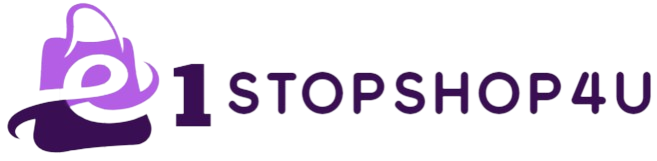







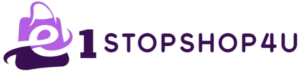
There are no reviews yet.